Get Guidance to Convert OST File to PDF For Business or Legal Purpose

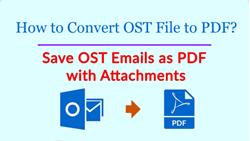
Today on this official Invorx page, we are going to suggest manual solutions through which one can export OST to PDF document. Also, one has to keep a thing in mind that this manual solution is only applicable for 4 or 5 OST emails and that too without attachments. In case there are bulk messages or items to be saved in .pdf format then also, we have suggested an automated approach for the same.
Before we proceed further with the approach, we request readers to go through the following described user-asked scenario.
“In my office, I am working with Microsoft Outlook 2016 email client that is connected with the Exchange server. During my training period, I had learned that MS Outlook creates an OST file when it is connected with the Exchange server and I also know how to recreate OST file in Outlook 2016. However, this particular file can’t be opened on any other computer platform, if the source server is absent. In order to have the backup of some important emails, I want to store a few Outlook 2016 messages on my personal tablet. Since my tab doesn’t have Outlook or Exchange server installed within it, therefore, there is a need to convert OST to PDF for making core messages accessible easily on my tablet. But, wait for a second, I don’t know any of the methods through which I can convert OST file to PDF. So, please suggest the solution for this!”
Why Transfer Offline OST to PDF Format?
There are many reasons due to which business users or legal parties look for Outlook OST data to PDF conversion. Since the Exchange Outlook file is completely dependent upon MS Outlook profile therefore, it becomes difficult for individuals to access .ost messages on some another platform. This is the main reason that arises a demand for converting OST emails into Adobe PDF format. The respective conversion makes it easy to read, view, and print .ost emails independently on any platform. Following listed are some core benefits of Adobe portable documents, which will help readers in knowing why to convert OST to PDF:
- Portable document is a non-changeable file format, which can render the option of viewing and reading content-based data without altering any information.
- It is a platform-independent file, which can be easily accessed on different portable devices like Smartphones, laptops, iPhone, tablets, etc.
- A free security option is provided to forensic investigators to create a password protected PDF file to restrict intruders from opening it.
- Adobe PDF document is a portable and light-weighted file, which can easily be carried away and shared from one location to another.
Manual Solution to Convert OST File to PDF
Accurate configuration and installation of Microsoft Outlook along with the Exchange server is required to have in this manual approach. In order to print OST to PDF, Microsoft Word application is also needed. When all the prerequisites are present on one PC, begin with the following guidelines:
- Open Microsoft Outlook email client on your PC and double click on the message, which you want to convert into Adobe PDF format.
- When the message window gets launched, click on File >> Save As
- A saving panel will pop up in front of you where you have click on Save As Type drop-down menu and then, select HTML (*.htm,*.html) option
- Save the file where ever you want with your desired name and then, hit on Save button
- Close Microsoft Outlook app and then navigate towards the location where you have saved HTML file in Step (4)
- Select the respective HTML file, right-click on it, and then click on Open With >> Word (desktop)
- This opens the Microsoft Word application where you have to hit on File >> Save As option
- Explore the Save As Type drop-down menu and click on PDF file
- Save this Adobe PDF file at any of your desired locations and then, click on Save button
- Finally, you are done with the manual method to convert OST to PDF for one email at a time. If there are more emails to be printed in PDF format, repeat Step (1) to (9) for the same.
Just Think – What if you have more than 100 emails of Exchange Outlook file to be exported in PDF format. Are you going to execute the manual method a hundred times? Seriously?
Don’t Panic, Here’s The Solution to Your Problem
We know that there are too many challenges in performing manual solution to convert OST file to PDF. Therefore, Invorx team of Outlook experts suggest Microsoft clients use SysTools OST to PDF converter. This software overcomes all the challenges, which people face in the manual method. OST file of any size (in bulk) can be printed in PDF documents without any complications. Few clicks to browse source files and command product to begin execution are required to perform OST mailboxes to PDF file conversion with this tool. In fact, neither Exchange server connectivity nor Microsoft Outlook installation is required to convert OST emails to PDF with attachments via this application. So, what are you waiting for? Visit the official website of the product and test its demo to analyze the functionality of it!