[Solved] How to Convert OLM to CSV Mac? Expert Method.

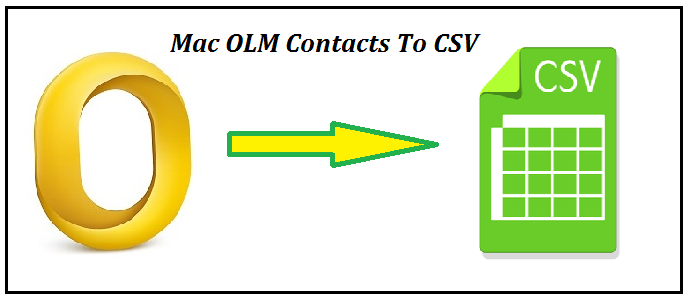
Summary: Learn how to Convert OLM to CSV Mac device in the easiest way possible.
In our day-to-day life contacts plays a very important role because contacts contain very essential information or the location of all the addresses you need for both personal and professional work. Outlook contacts are also very important and it is also not easy to send Ms Outlook Contacts till it is converted into another file format.
CSV the file format is one of the popular file formats to store contacts. So in this write-up, we will discuss how to convert OLM to CSV Mac.
Note: Have you ever noticed that Windows Outlook creates PST file and Outlook for Mac creates an OLM file so the conversion process for both the Outlooks are different?
Don’t Worry!! this write-up makes it very easy to export Mac Outlook Contacts in CSV format in Mac. We will provide you the solution for both Windows Outlook and Mac Outlook.
Let’s start!!
Steps to Export Contacts in Windows Outlook
Step-1: Export single Contact from Outlook to CSV
- Launch MS Outlook and Navigate Contacts or People option at the bottom of your Outlook
- Choose the contact which you need to convert to CSV
- Navigate the File tab and select Save As an option
- A Save As window will appear, browse the desired location for your file and choose CSV files from Save as type
- Hit the Save button to save your file
Step-2: Export Multiple Contacts from Outlook to CSV
- Open your MS Outlook and Choose the Contacts which you want to change
- Inside Home, tab hit Forward Contact and choose As a Business Card
- A new message will appear on your screen for confirming the Contacts that you have selected as CSV Files
- Right-click on attachments and click on Select All
- Then click on the Send button to convert Outlook Contacts to CSV and sending it to another email client
Warning: Don’t convert hundreds of contacts at once because there are high chances of corruption during the process.
Before moving towards the automated tool process user need to know about the needs for conversion so let’s have a quick look at the basics need of conversion.
Need to Convert OLM to CSV Mac
- In case the user needs to migrate from one email client to another email client.
- CSV file format is supported by all the email clients.
- CSV permits you to store more than hundreds of contacts at a time.
- If the PST file contains too many contacts it may get damaged or destroyed.
- Users can also create a backup of contacts in CSV file format.
How to Export Mac Outlook Contacts to CSV?
Note: The manual method is only available for Windows users and if a Mac user needs to convert OLM to CSV Mac then we advise them to use our expert’s method i.e. OLM Contacts Exporter Tool and export their contacts very easily.
Automated Tool to Convert OLM to CSV
As we mentioned above it is not possible to convert Mac Outlook to CSV. So here we provide you the best method for Mac OS X without having a concern about data loss although you can also use the same tool to save Mac Outlook file as TXT.
Steps to Convert OLM to CSV Mac
- Download OLM Contacts Exporter tool and open it
- Hit Add file button to add OLM file

- Select CSV file format from Export Type

- Choose the destination for your resultant file

- Click on Export button to initiate the process

Wait till the process is complete and then open your file from the selected folder and verify your contacts.
Note: If you are a Mac user, then you must download this tool:
Final Words
In this blog, we provide you the complete solution to convert OLM to CSV Mac. We discuss the manual method to convert Outlook contacts to CSV Mac and also the expert method for converting Outlook Contacts to CSV in Mac as there is no manual method to convert your Outlook contacts to CSV. By using this tool one can easily convert OLM to CSV Mac without any technical assistance.