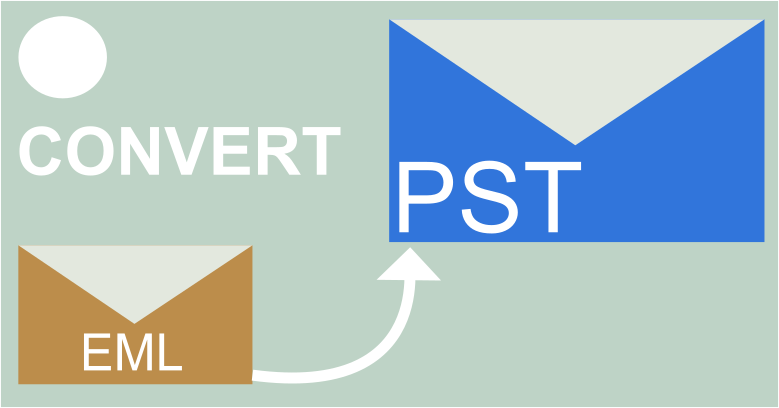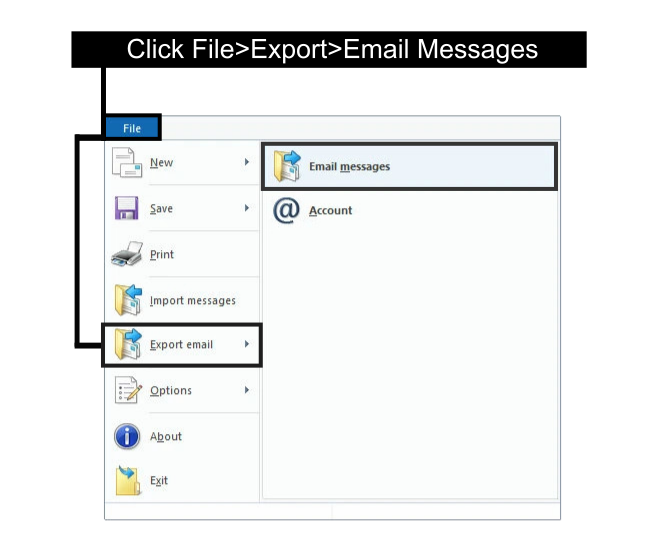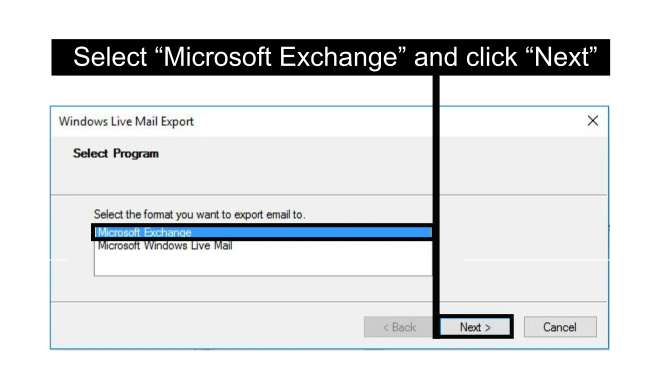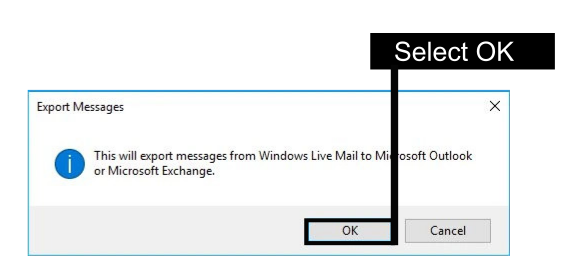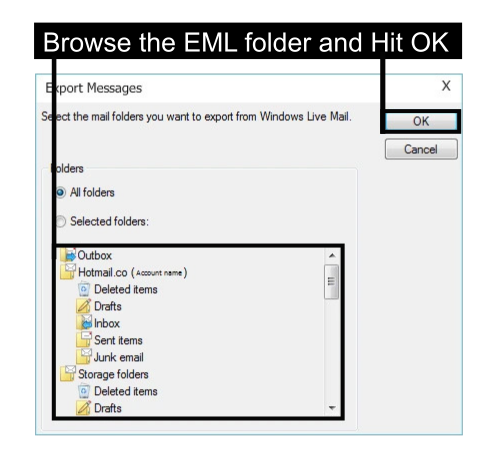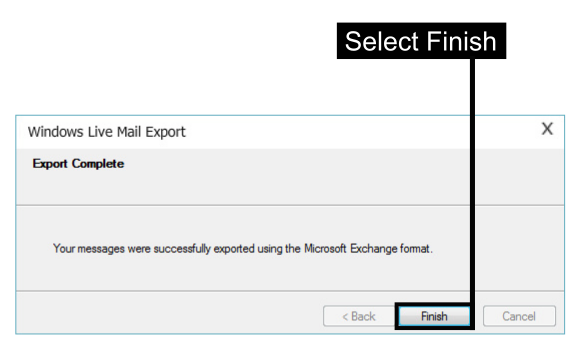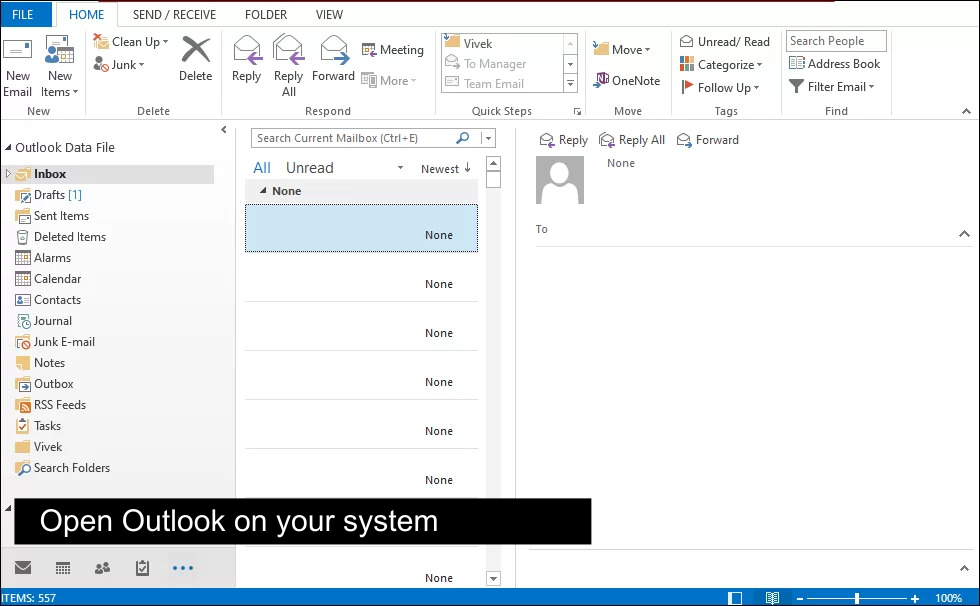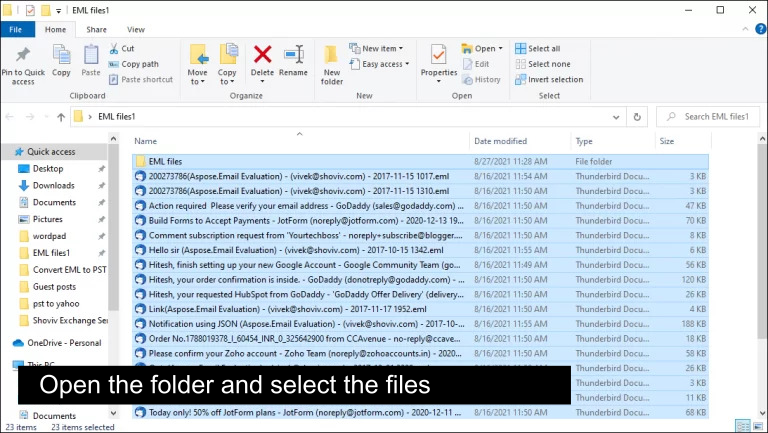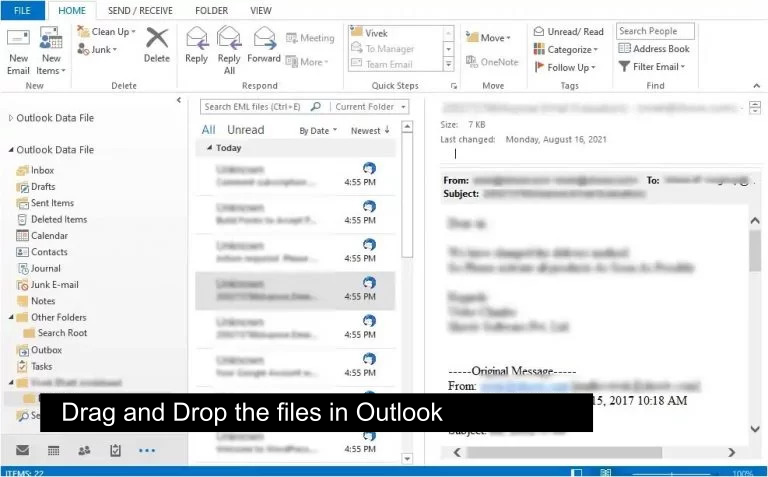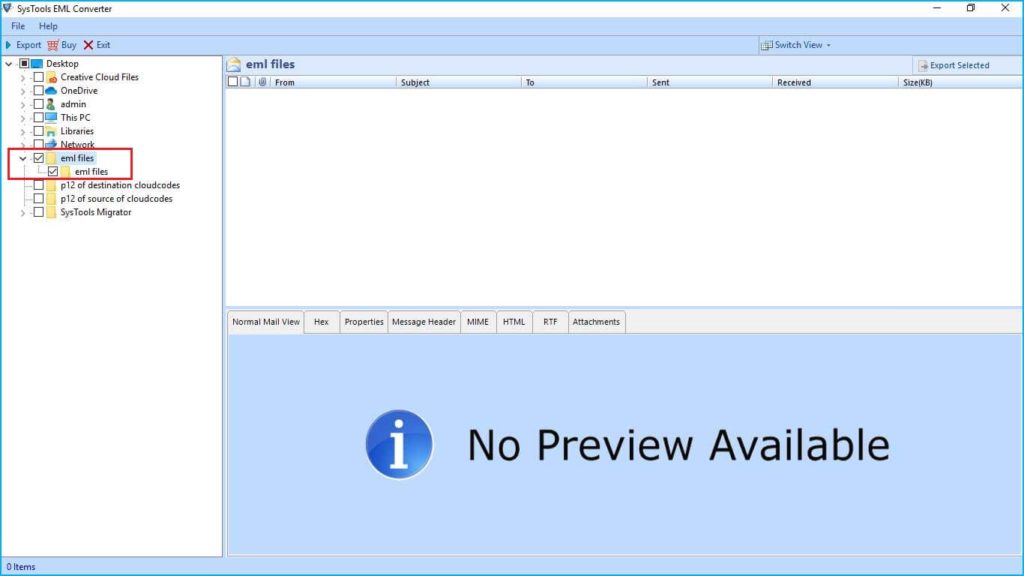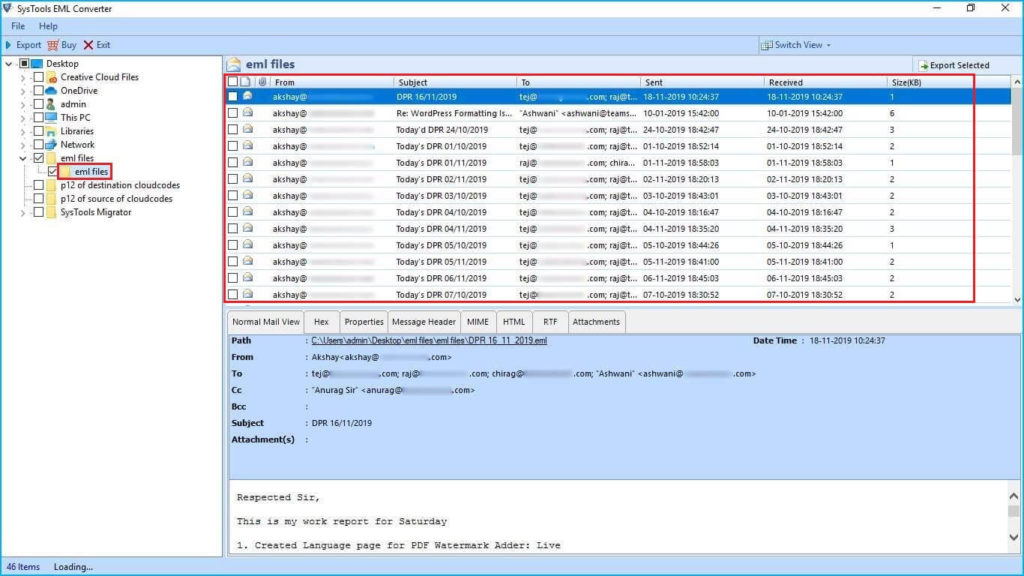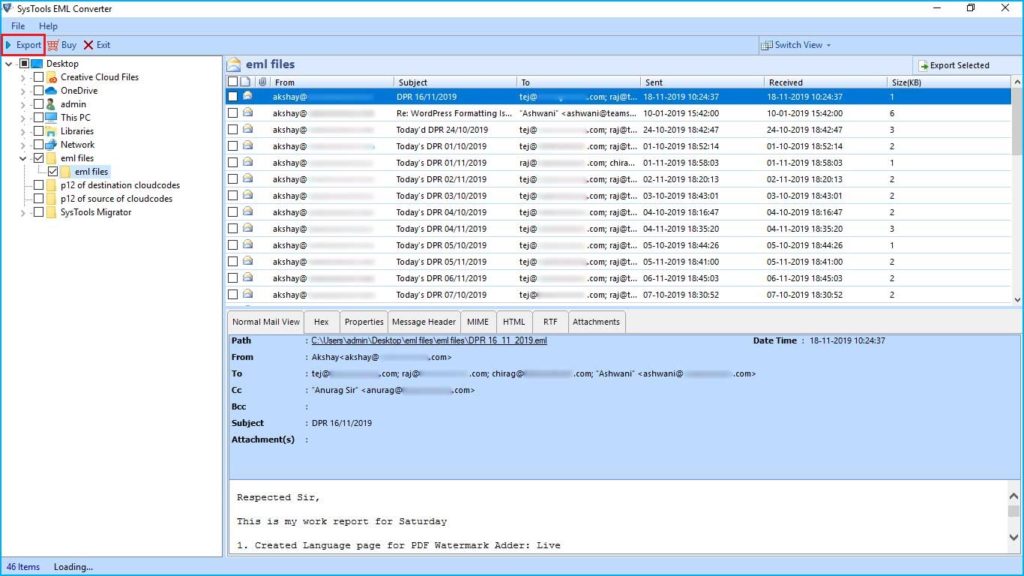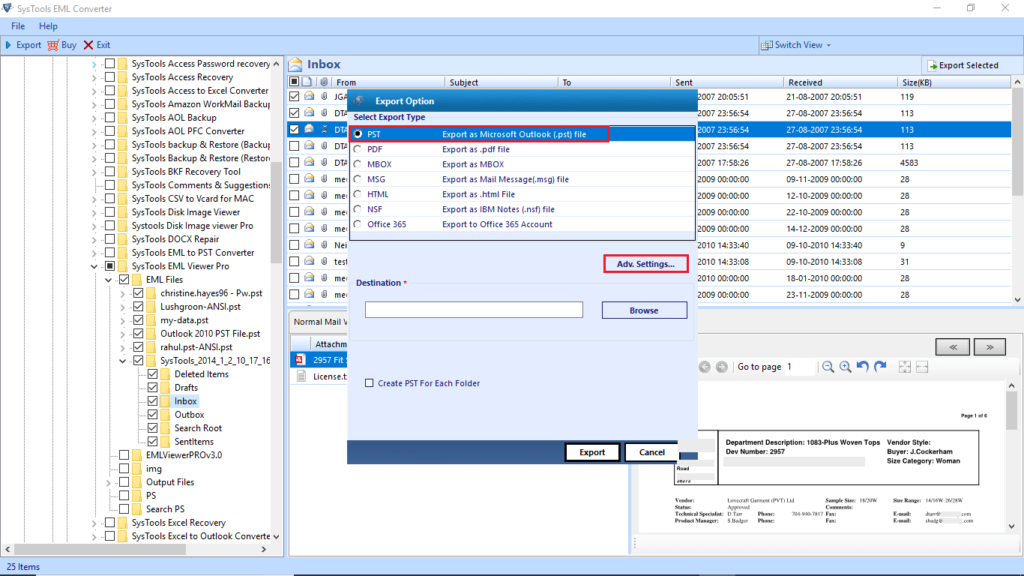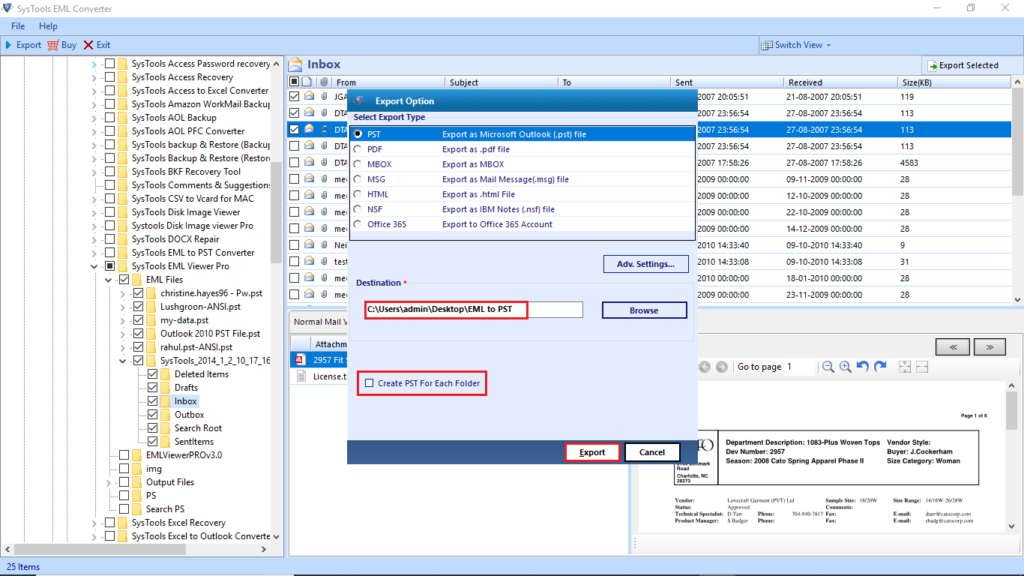Convert All EML Files to PST Files by Using these Three Methods

Almost all of us scour through emails regularly and we use different and distinct email services such as Gmail, Outlook, Yahoo, etc.
And some of us find ourselves in a situation where we find – Oh! We got plenty of emails in EML format and we need to convert them into PST format.
So, What are the methods to convert EML to PST?
It doesn’t matter what situation you are in and for what reason you need to export EML to PST, because, in this post, I am going to cover three methods describing how to export EML to PST.
Then, What to expect from this post?
- A clear and concise description of the methods to help you quickly export EML files to PST.
- There is a clear distinction between the methods and approaches to export EML to PST.
- Some limitations of the methods that are described in this article
- A solution to all the limitations experienced by those methods
So let’s fasten our seat belts and quickly combine those EML files into PST files.
Overlay of the blog
When traversing into an unknown territory there is one thing that you need the most and that is a map or in today’s world a GPS.
Similarly, to help you easily traverse this blog, I have listed all the contents of this blog to enhance you to quickly export those EML to PST.
Let’s take a look at the list :
- Why you should convert EML to PST?
- Export EML to PST manually by using Outlook
- Export EML to PST by using Windows Live Mail
- Convert EML to PST by using the Drag and Drop approach.
- Problems in using Outlook related methods to export EML to PST
- Solution- use SysTools EML to PST Converter
- Conclusion of this blog.
Go on and click on the suitable list to quickly read the content of interest and convert those EML to PST files.
Why You Should Convert EML to PST?
Exporting EML files to PST is nothing but simple conversion, Right?
yeah, in a rudimentary way it is true, you are only changing an email file type from EML to PST, but converting EML to PST has its benefits.
Let’s see how combining EML to PST can benefit someone:
- EML files are not supported in Windows’ default programs, therefore you need to install additional software to run them.
- If you are already using Outlook then you should be aware that Outlook prefers PST files for emails over EML files.
- As EML files are not appropriately supported by the window, it makes them prone to corruption.
It could get cumbersome to keep and manage multiple emails in EML files.
After reading the points above, you should get the gist of why you should convert EML to PST files.
Tip: Pondering how to export EML to PDF with attachments?
Now, let’s move on to the methods describing how to export EML to PST.
Convert EML to PST Files Manually by Using Outlook
It is not farfetched to state that PST files are exclusively used by Microsoft Outlook.
Moreover, the foremost factor for needing to combine EML to PST field is to run them in outlook.
Therefore all the methods described here use Outlook directly or indirectly to export EML to PST
Let’s see how these methods work out.
Tip: Wondering how to save all email addresses from Outlook?
Convert EML files to PST by using WLM
Before we jump to the step by step guide, let’s look at the restrictions in using Windows live mail
NOTICE:
Microsoft has discontinued its support for Windows Live Mail and is no longer available to new users.
But if you have an old copy with you. You can try out this method to convert EML to PST.
Moreover, you need to have the Windows version to be equal to or below Windows 8 to run Windows Live Mail.
Now that’s out of the way, let’s focus on how to use WLM to convert EML to PST?
Follow the steps mentioned below:
- Open Windows live mail and then click on “File”, then ”Export”, and then “Email messages”
- A new tab will appear, in which select the program to be “Microsoft Exchange”, and then click on the “Next” button
- Then hit “OK”
- Now choose the folder( that contains EML files), and press “OK”
- Wait for the processing to get completed
- Now click on “Finish”
This will import all the EML files into outlook and then you can export all EML files to PST format via outlook.
Now, let’s see the other method.
Drag and Drop in Outlook to Convert EML to PST
This approach is as simple as it sounds.
Let’s see how it is done:
- Open Outlook on your computer
- Open the EML folder and select the all required EML files
- Now click and hold and drag all EML files into outlook
- Now export all the EML files to PST
Problems in Using Outlook for Conversion
Everything and every method has two sides one is benefits and the other is limitations
Similarly, using Outlook to convert EML to PST has its own disadvantages as well
Let’s see what types of shortcomings it faces:
- A lot of repetition
Sometimes you need to perform these methods multiple times to convert huge quantities of EML files to PST - Tiresome and laborious
When you perform a task multiple times it is natural that it becomes time-consuming and starts taking a toll on you - Unstable
The EML files converted to PST are not stable and can face issues such as loss of data integrity - Complex in nature
For a normal person following these steps might be complicated.
Additionally, what if you do not want to use outlook to convert EML to PST?
Is there another method to export EML to PST?
The answer to this query is yes.
You can use PowerShell to convert EML to PST, but this method is very technical and hard to execute.
You can also opt to use third-party software to export EML to PST.
Export EML to PST by using SysTools EML to PST Converter
What is different about SysTools EML to PST Converter?
How is it better than any other method?
SysTools EML to PST Converter is designed by experts and tested for its work mechanics. This tool works efficiently and easily converts EML files to PST.
Let’s take a look at its benefits:
- Ease of use
- Highly compatible
- Works very fast
- Eliminates all the problems faced by other methods
Now, let’s look at how SysTools EML to PST Converter works:
- Download, install and run the software.
- On the left sidebar, browse the location of the EML folder
- Now click on “Export”
- After that, choose PST and then click on Advanced setting
- Subsequently, enter the export location
- After that, choose “Create PST for Each Folder”, and then hit “Export”
This is all you need to do to export EML to PST by using SysTools EML to PST Converter.
Conclusion
All in all, we have seen how all the methods solve the query of how to convert EML to PST and what type of limitations they face.
SysTools EML to PST Converter does a fantastic job at solving all the problems faced by other methods, that’s why I would recommend you to use the SysTools converter tool for EML to PST file format.