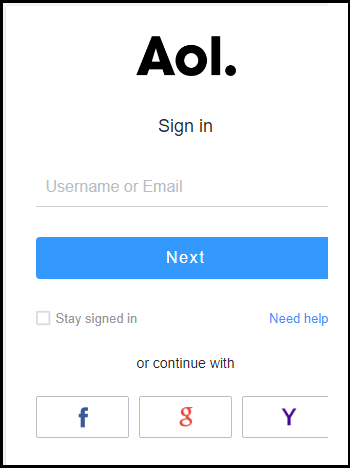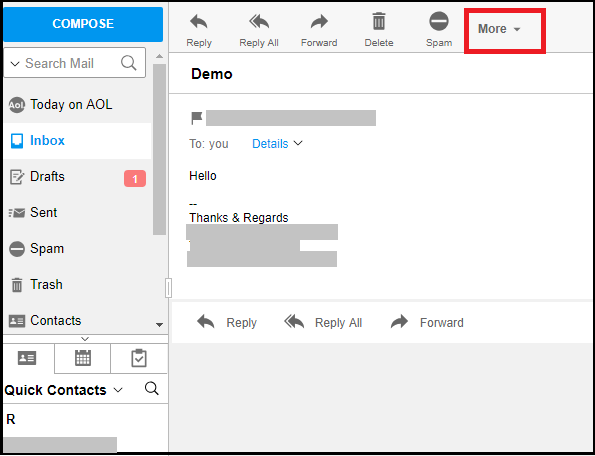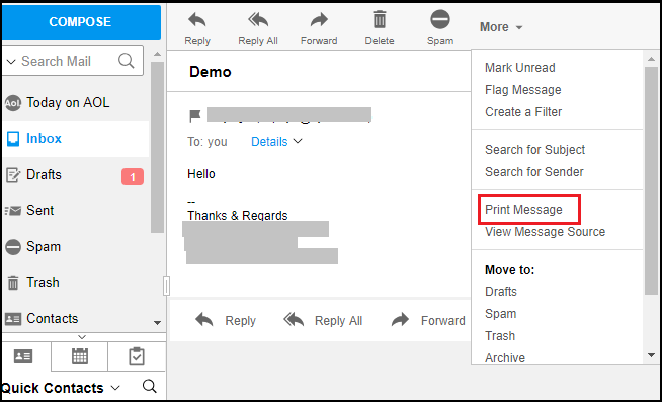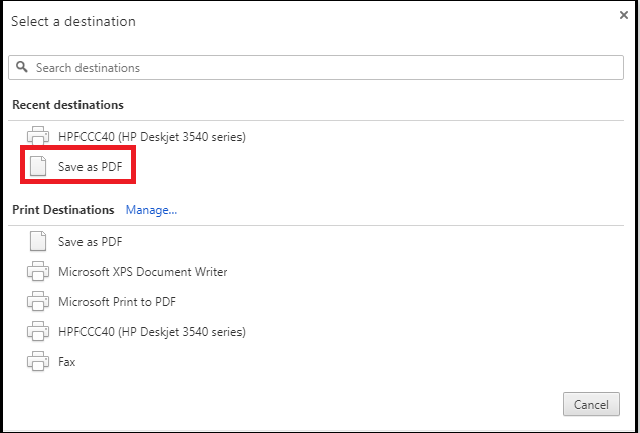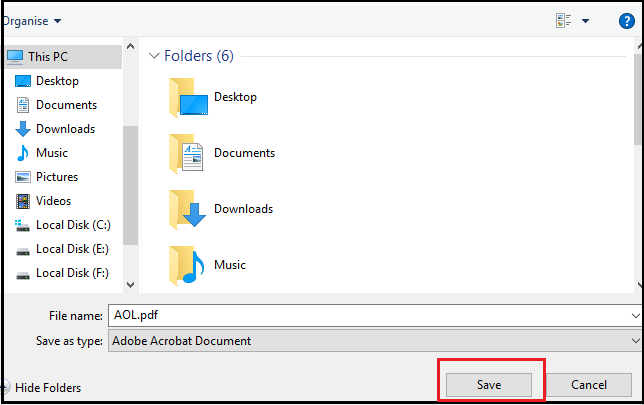Convert AOL Email to PDF – Ending User’s Search for a Solution

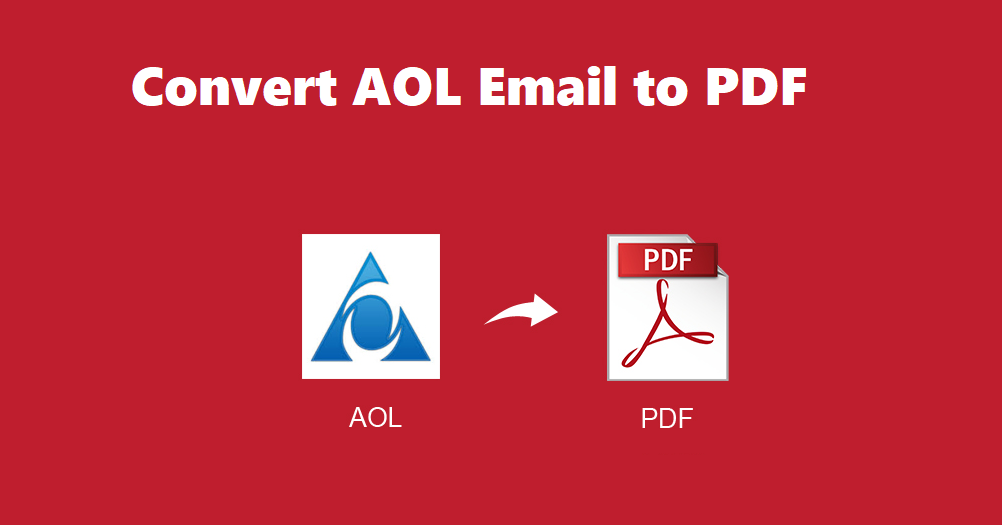
If you want to learn to convert AOL Email to PDF, this is the right place for you. Here are the best techniques described to perform the conversion without any trouble.
Those of you who have AOL Email service must know that there is a direct option provided by AOL to download the data files or print them in the universally accepted format i.e. PDF.
It is easy to print emails directly but the operation for saving emails in bulk is harder than it seems and takes up a lot of time.
So, to save AOL email as PDF without going through any data-loss or corruption situation, an expert solution is explained here.
A known fact states that users have been facing issues while opening and viewing certain emails on the web which is why they prefer to save them on local storage.
And saving the data in PDF format makes it feasible for the users to send these files over any email client since it is compatible with every service.
Without losing any more time, let’s move towards the methods to save the data on local storage.
How to Convert AOL Email to PDF Manually?
If you want to save the data on the local storage in bulk and do not want to waste a lot of time, use the AOL Email Backup Tool.
For saving only a few emails, you can follow the listed steps to directly export data from the mailbox. However, this method will perform the procedure separately for each message:
1. Enter the correct credentials for your AOL account to login.
2. Choose the email you want to convert as PDF and open it to save AOL email as PDF.
3. Click on the More button and select Print Message from the drop-down list.
4. In the new window that opens, choose Save as PDF option if not already chosen and hit Save.
5. Browse for the destination location and click on the Save button.
Once the procedure is completed, the email will be saved on the chosen location.
Remember: You will have to repeat the steps of this procedure for every email that is required to be saved. Other than that, there are certain more limitations of this solution to convert AOL email to PDF.
- It takes a lot of time if more than 5-6 emails are converted.
- Becomes a lengthy and tedious procedure to repeat the same steps.
- Repetition of steps leads to errors.
How Can One Overcome the Drawbacks of Manual Method?
The software as mentioned above will help you to convert messages in bulk without having to go through any kind of trouble of risk.
It offers MBOX, PST, MSG, EML file formats along with PDF format and is built with advanced features. Let’s take a quick look at these features.
Features of the Software to Save AOL Email as PDF
- Converts messages from single as well as multiple user accounts
- Allows deleting emails after conversion via Delete after Download
- Preserves folder hierarchy and keeps the data intact during the process
- Selectively export emails as per chosen period of time using Date-filter
- Option to Save attachments on disk is made available to users
- Facility to manage the conversion using Pause and Resume features
- Also available for Mac OS prior and latest versions
Now, towards the working steps of the tool.
Convert AOL Email to PDF Using the Software
Step 1 – Launch the tool and enter the credentials for your AOL account. Hit Login.
Step 2 – Choose the export type from the Select E-mail Format section and click on the Browse button to set the destination path.
Step 3 – Click on the Delete after Download option to remove the data from the mailbox and hit Yes when prompted.
Step 4 – Go to the Date-filter from the Apply filter section and set the time duration by choosing the “from” and “to” dates.
Step 5 – Hit Start to begin the conversion.
After you save AOL email as PDF, you will find them on the chosen location and can access them whenever required. For future use of the tool, you can use the Incremental Backup feature to export only the new data avoiding duplicity error.
In Brief
It is always a wise decision to have a backup of your data stored on the cloud for whatever reason. The expert method explained in this article doesn’t only help with conversion but also to create a backup of all the required emails.
The manual method to convert AOL email to PDF is a lengthy and time-consuming one when it comes to exporting multiple emails. The tool, on the other hand, is a better choice for saving data in bulk.