Contacts are Not Available in Outlook 2016, 2013, 2010 & 2007: Problem Resolved

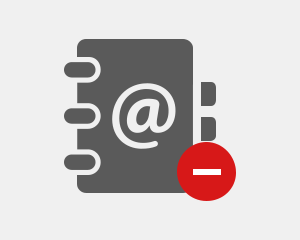
“A few weeks ago, I have installed Outlook 2016 on my laptop. The problem I am facing is if I open my address book, it is blank. If I click on the “To” button, it is also blank. And, if I click on my Contacts, it is also empty. I think this might happen when I was changing the settings of iCloud email. But, if I write a single letter in the “To” line, a drop-down list appears. It seems that my contacts are somewhere, but Outlook does not know that. Please, tell me what to do when contacts are not available in Outlook 2016, 2013, 2010 & 2007 address book? Any help or suggestion will be greatly appreciated.”
The problem of Outlook contacts keep disappearing is frequently faced by the users. Many measures have been explained in the post to fix the query of contacts are not showing in Outlook and other versions.”
Workaround Solution to add Contacts to Address Book in Outlook 2016 & 2013
When users try to use the address book to send a message to a contact, they notice that contacts in the Outlook folder are not present. Some of the settings which are to be checked and set properly are explained here.
Method 1: Ensure that Address Book Feature is Added to the Account
Microsoft Outlook will only list the contacts from the Contacts folder in Outlook when the address book is added to the required account. The service can be added in the following way:
- Launch list of address books in the mail account
For Outlook 2003
Navigate to Tools >> E-mail account >> View or change existing directories or address books >> Next
For Outlook 2007
Move to Tools >> Account Settings. Then, click on the tab Address books when contacts are not available in the Outlook.
For Outlook 2010 and 2013
Switch to File >> Account Settings >> Account Settings. Then, click on tab Address Books. - In case, address book service is already synced, users should mark the contacts folder as Outlook.
- In case, address book service is not already synced, users should follow click on New and then, Add button.
- Choose the option of Additional Address Books, and then hit on Next.
- Select Outlook Address Book, and then press Next.
- A dialog box will prompt asking you to exit the Outlook application and then, restart it. Click on OK.
- Close and restart Microsoft Outlook.
- The address book service is now added and the problem of Contacts are Not Showing in Outlook is resolved.
Method 2: Ensure that Contacts Folder is Marked as Outlook Address Book
If the Outlook address book is synced to the Outlook account, any contact folder can be shown in the address book. The additional contacts folders which a user makes oneself can also be listed in the address book. To do so, users have to follow these steps:
- Right-click on the contacts folder, then select the option of Properties.
- Navigate to the Address Book tab when encountering missing Contacts in Outlook.
- Choose the alternative of Show this folder as an e-mail address book.
- After that, you can choose Contacts by using the Address book.
Method 3: Address Book Service is Broken
Note: This method is not valid for Outlook 2007, 2010, and 2013. This is because a feature to remove Outlook address book is not exhibited by these versions. In this scenario, the only option is to remake the mail profile.
If the Outlook address book is already synced, but the option to choose the contact folders as the address book is still not working and grayed out, it clearly implies that the address book service is corrupted.
To resolve this problem, users can delete the service. Then, relaunch Outlook and add it again as explained above.
Alternative Approach When Contacts are Not Available in the Outlook Address Book
If the above methods failed, users can go for an automated tool like SysTools PST Converter. According to the technical experts, it is a perfect solution when Contacts are Not Showing in Outlook and other versions. The utility enables users to extract only PST Contacts into a vCard format. The vCard contacts can then be re-imported to desired Outlook account.
Wrapping Up
The issue is faced by many Outlook users that contacts are not available in Outlook 2016, 2013, 2010 & 2007. Various manual resolving solutions are explained in the write-up. Moreover, a professional tool is also introduced to add Contacts to Address Book in Outlook 2016 & 2013.