Adequate Techniques to Archive Gmail Emails in Bulk

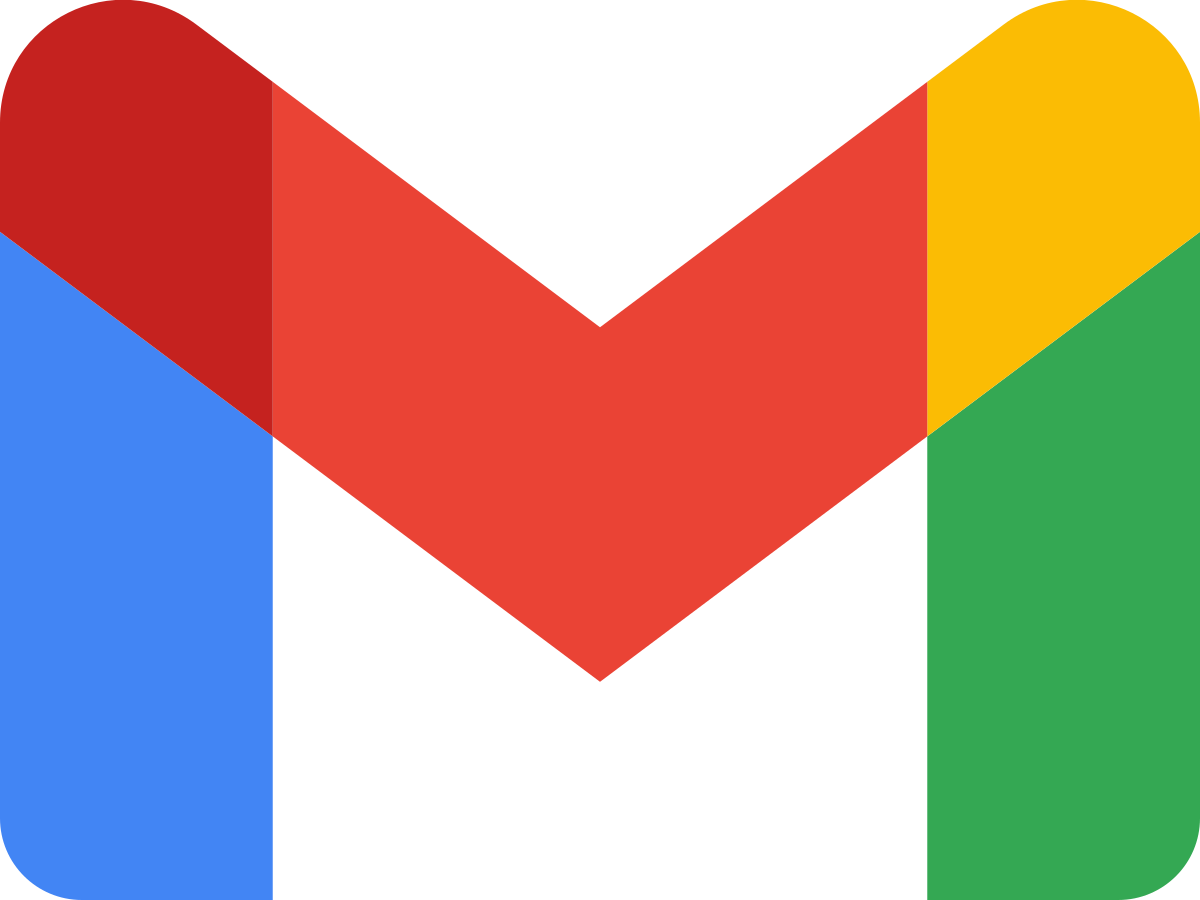
Want to save storage space in your Google account? Then go along with the write-up here to get different methods. Grab the appropriate solutions to archive Gmail emails in bulk and free up space for Gmail accounts. The default option in the Google account to extend does not free up the storage. As a result, let’s find out the best possible way to back up and then save the storage space of the email client.
What Does Archive Imply in Gmail?
Will archive emails from a Gmail account free up space? The answer is no. It takes the same space as it took in the Mailbox. The email messages are just removed from the Inbox folders. Thus, to clear out the storage space there are other approaches. On the other hand, bulk delete emails from Gmail account directly to free up space. Whereas it is only suitable if the email messages are not important.
The other technique would be downloading the email messages locally and then permanently removing the files from the server. Learn the complete details of the two different approaches in the coming sections.
Diverse Approaches to Archive Gmail Emails in Bulk
Being one of the most common queries there are multiple solutions claiming 100% accuracy. From which the first choice would be to download bulk emails from the account and further delete the files from the system as per the preference.
Expertise Way to Download Gmail Emails to Free up Space
The Gmail Backup Software is the right choice for automated solutions. There is a countless software offering to backup email data from the Gmail cloud server. Simply archive Gmail emails to free up space from the account without using any additional service or software.
For Windows Users
For Mac Users
The whole procedure is done within a few clicks. Apart from the email messages, the tool will allow archiving contacts, calendar events, deleted emails, customized folders, etc. Moreover, the software has above multiple saving formats, with which contacts and calendars can be stored in CSV or ICS type respectively.
Standout Features of the Software
- Instant Solution to archive bulk emails from Google Account.
- Free up space by Saving important data locally.
- Multiple Saving Formats from Email to Document Format.
- Filter and download the data from the Google Cloud.
Working Procedure to Archive Gmail Emails
Step-1: Download and set up the software on the system.
Step-2: Enter the login credentials and press the Login button.
Step-3: Next, Select Email Format to store the email data.
Step-4: Select the Category as Emails from the panel.
Step-5: Finally, click on the Export button to initiate the process.
Use Google Takeout to Archive Batch Gmail Emails
Google Takeout to be precise as download your data. It is a free method to save Gmail emails, Google Drive, YouTube, and Contacts directly to the system. Copy any data from the Google account in a *.mbox file format. The approach is free by offering complete Google account backup.
How to Use Google Takeout Service?
- Search and go to Google Takeout.
- Use the Gmail credentials to get access.
- Start by clicking Deselect all.
- Then, use the check box to select the Mail option. Press Next.
- Now, choose the type of file, destination, and frequency.
- As a final step press Create Export.
What is the Best Way to Archive Emails from Gmail Account?
Since there are two different approaches to downloading Gmail emails to free up storage space, let’s find out the preeminent one. Both the above approaches have their own unique features.
Here are some of the loopholes of using the Google Takeout Approach
- While using Google Takeout we end up saving all the emails regardless of the aiming the importance of the file.
- The data is stored only in *.mbox format.
- Since all the Email files are downloaded, takes time to complete the process.
The above-mentioned are some of the significant drawbacks of using Google Takeout. Therefore, to overcome the limitations, get a feature-rich application and export the files to any desired format.
Note: The above process will not free up the space in the Google account. To complete the procedure user has to delete the files once after backup.
Final Point
The write-up here has the complete information to archive emails from Gmail to free up the space in the Google account. With respect to the current requirement, use any of the above methods to get all emails from the Google Mail account directly to the system. However, the automated tool gives the option to archive email locally to the system Irrespective of the file type or size in a few steps.



