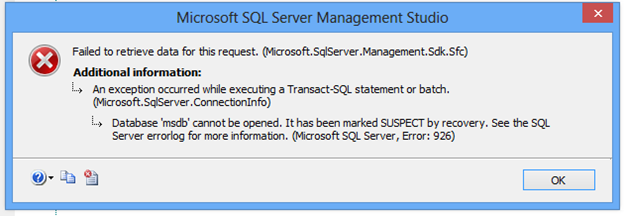Here Comes An Instant Solution to Fix Microsoft SQL Server Error 926

“I have encountered a major issue in SQL server 2008 R2 local instance on my system. There are multiple databases present in this instance. But, I am unable to view any one of them from object explorer. Although it is possible for me to query my databases from a new query window but, it is impossible to view any of them. I encounter Microsoft SQL server error 926 whenever I am trying to expand the databases. I tried to refresh the connection, reconnect it, restart all services of SQL server, and other common practices to fix this server problem but, nothing was worth. Now my only hope is here! With lots of hopes to get a solution, I am posting the trouble I am facing currently. Please, someone, suggest a suitable approach to fix this issue!! Thanks in advance!”
Facing technical server errors is a thing from which everyone wants to run away and no one desire to deal with them. Still, it is important to fix SQL Server error code 926 because without resolving them users cannot complete their work successfully. Therefore, today in this post we are going to cover a common SQL error i.e., Database ‘msdb’ cannot be opened. It has been marked SUSPECT by recovery. See the SQL Server error log for more information. (Microsoft SQL Server, Error: 926).
Important Suggestion – It is a core error code, which has to be fixed immediately because it might result in permanent data loss in the future. Instead of ignoring this error message, read out this post to learn about the resolving methods.
When Does Microsoft SQL Server Error 926 Occur?
Sometimes while the server users try to establish the connection with SQL instance via sysadmin login and SSMS, the SQL server flashes an error dialog box. This dialog box states that the Database ‘msdb’ file can’t be opened. This error leads the SQL database into an inconsistent state and shows its impact on file structure as well. It might be possible for end users to execute their query from the new query window but, they will be unable to view any of them. Also, it may vanish the flawless performance of the server because it brings the database file in an inaccessible mode. Well, there exists some common scenarios when the SQL server error code 926 prompts and they are listed below:
- When the user of SQL server is trying to attach a database
- When users are restoring a database in Microsoft SQL server
- When individuals extract transactions from the database log
Causes of The Server Error
Above we have understood the scenarios when the error occurs. Now, we are going to learn the reason behind the occurrence of Microsoft SQL server error 926.
- The server database may be marked with the suspected tag
- Presence of malware defect in the hardware of a machine
- Availability of corruption in the header part of system file
- Abrupt shutdown or closing of the server program
Two Advance Solutions to Fix SQL Server Error Code 926
Below are some of the best solutions which can help you resolve the SQL error in no time.
Solution # 1: Execution of Queries
- Launch a new window for the execution of ‘EXEC sp_resetstatus ‘DB_Name’’ query; where sp_resetstatus deactivates the suspect mode on a database. It changes the existing database mode along with the status columns, which are named as sys.databases. The person who has sysadmin rights can perform this solution.
- Now its time to execute the following query. After the execution of this query, if the database is in EMERGENCY mode then, it will get changed into READ_ONLY mode.
- In the same query window, execute ‘DBCC checkdb (‘DB_Name’)’ query. This will analyze and check the integrity status between all server objects.
- Next is the time to run following command to set the current database in single user mode:
- Continue with fixing of Microsoft SQL server error 926, by executing following command to repair errors:
- At last, you have to set the database in multi-user mode that will enable other users to use it. For this, you can execute the following command:
Solution # 2: Via SQL Management Studio
- Launch Microsoft SQL server management studio on your PC and click on Object Explorer.
- Navigate towards opened connection items then, perform a right-click and click on Stop option
- Minimize the current management studio screen and open Control Panel app on your PC. Here, you have to hit on Administrative Tools >> Services
- From the services, perform a single click on SQL server item and right-click on it. This explores a menu list in which you have to choose Stop option
- Locate towards C:\Program Files\Microsoft SQL Server\MSSQL10.MSSQLSERVER\MSSQL\DATA in PC Windows Explorer
- Here, cut and paste the MSDBData.mdf and MSDBlog.ldf file to another location for resolving Microsoft SQL server error 926
- Now again copy these two files from the location defined in Step (6) and then paste them at the location defined in Step (5)
- Open opened connection in the Object Explorer and then, perform right-click >> Start
- Refresh the database and now you can detach MSDB file
If Error Still Persists, Only One Solution Left!
All the manual methods through which one can fix Microsoft SQL server error 926 are mentioned in this post. But if the cause of the error is the presence of severe corruption in the database file, the only solution left is to repair SQL database file. This can be performed by making use of a third-party SQL recovery software, which fixes the error from the server database files in no time. In case the manual approaches fail in resolving problems, opt for third-party repairing product.