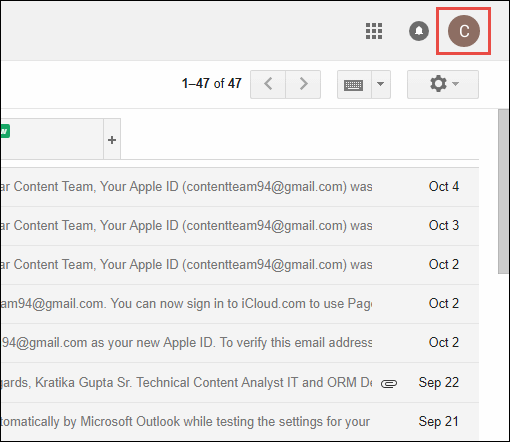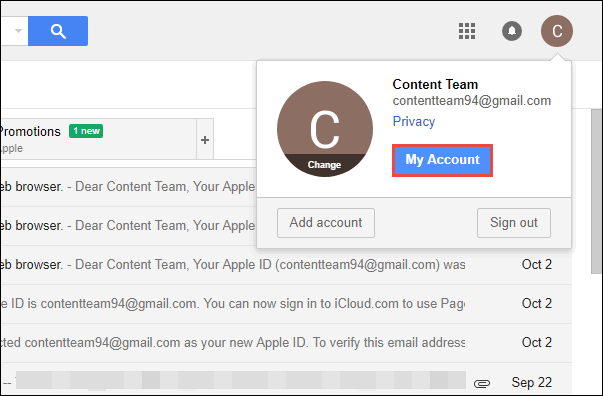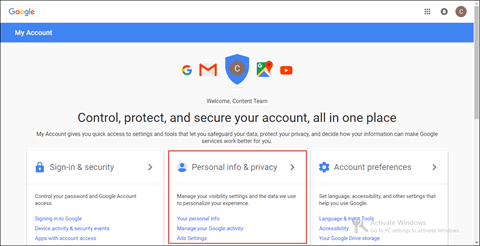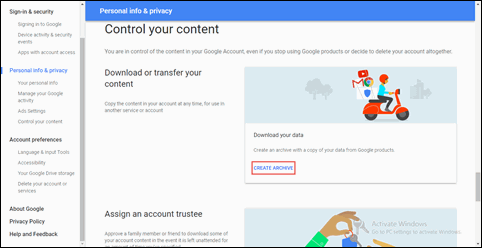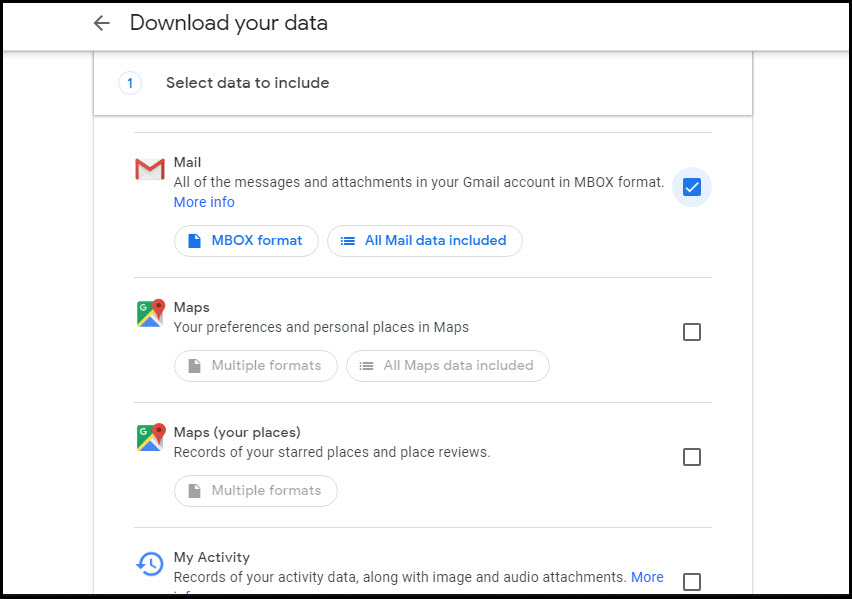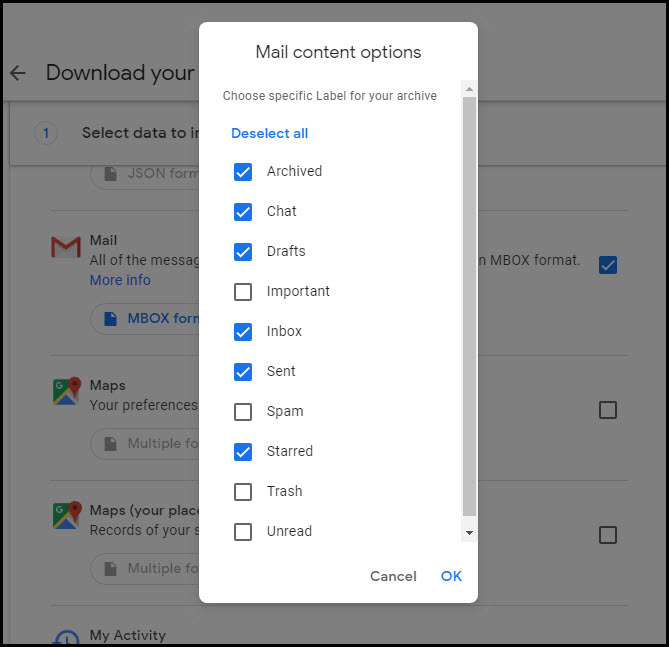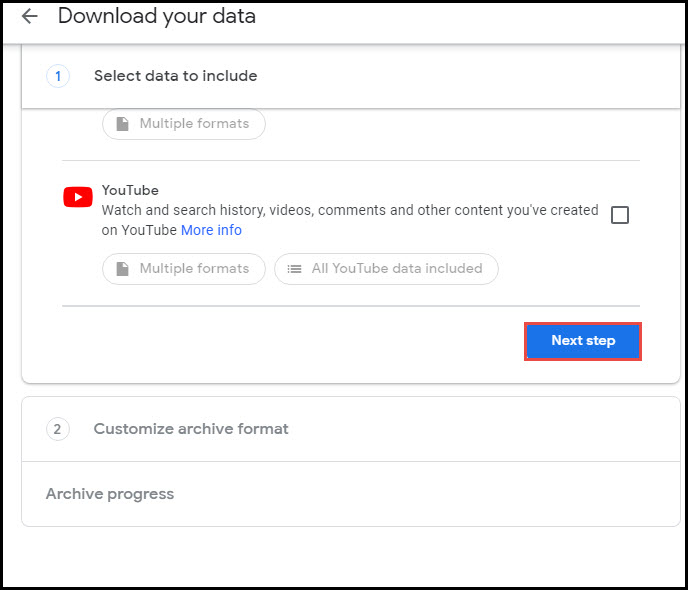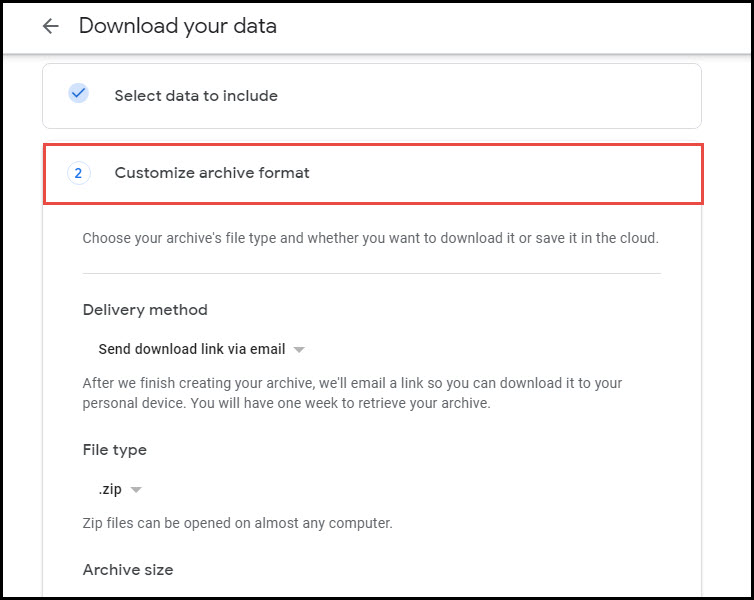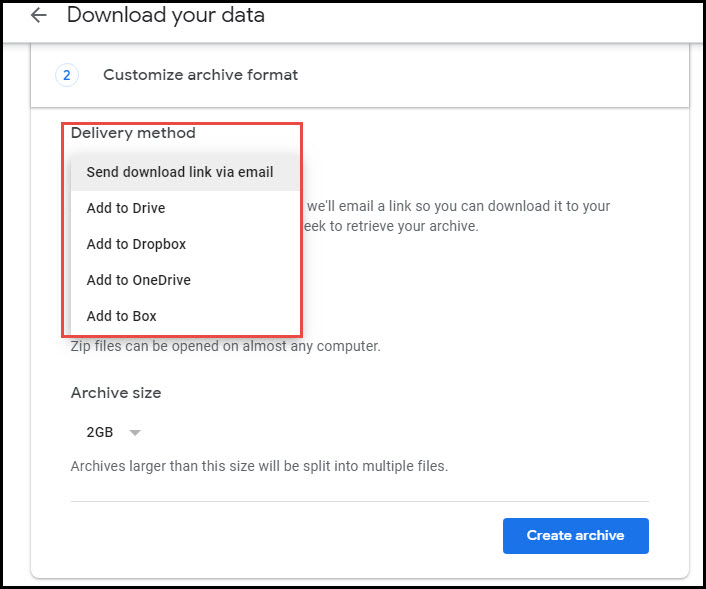Gmail Extractor – Three Solutions to Extract Gmail Data On Local PC

The post is going to familiarize Google clients with different solutions. The solutions comprise of extracting of emails, contacts, and all other items that are involved in a Gmail account. So let’s begin with the same!
3 Different Solutions That Act Like A Gmail Extractor
There are 3 different solutions which act like Gmail email attachment extractor. Follow the below-mentioned solutions:
Solution # 1: Extract Gmail Data Using Google Takeout
1. Open www.gmail.com page in your PC browser and login into your account via its credentials. Please note that the Gmail account will be the one whose data is to be extracted.
2. This loads your Gmail account where you have to take the mouse cursor towards the right-hand side of the screen and click on your tenant’s icon
3. Here pop-ups a window where you have to click on the My Account button.
4. Automatically a new tab gets opened where you will expand Personal info & privacy section by clicking over it
5. Now scroll down the page until and unless you do not encounter the Download or transfer your content field. Once found, click on Create Archive link.
6. This opens the Google Takeout page where the first field is ‘Select data to include’. By default, all Google products are already selected to extract data from them. But, in case you do not want data of all Google products to be extracted then, you will click on Deselect All link.
7. Now one after the another, check the checkbox of only those Gmail items whose data you wish to extract. For example – we are choosing Mail and Contacts only.
Additional Information – If you wish to filter the sub-folders of the Mail item, click on All Mail Data Included feature. This opens a ‘Mail content options’ window in which you have select only those Gmail folders whose data is to be extracted via Google Takeout.
8. Click on the Next Step button to start the process to extract Gmail data.
9. This opens the next field of Google Takeout i.e., ‘Customize archive format’.
10. First of all, you’ll see a Delivery Method section where you have to choose any one of the five listed methods. Each method has its own set of functionality, and the description of functionality is illustrated just below the chosen delivery method. We are choosing ‘Send download link via email’ option
11. Next comes the file type section where you have to select either a .zip or .tgz option. We would suggest you select the ZIP option because it is easily accessible on most of the computers
12. The last field of the correct section is ‘Archive Size’. If archives get larger than the specified archive value, automatically the solution will split the output file into several files. You can change the default value if you wish to do the same.
13. Finally, click on the Create Archive button to begin the process to extract Gmail data with Google Takeout.
14. On the completion of the archive procedure, a page appears in which you have to click on the Download button to save the extracted data on local PC
Solution # 2: Extract Gmail Data Using Google Vault
This solution is available only for the subscribed G Suite enterprise or business license customers. Also, keep one thing in mind that Google Vault does not include Sites, Contacts, and calendar during the archive procedure.
A Shocking Fact – The functionality provided by G Vault is only for archiving purpose; not intended for the purpose of backup and restore solution. Although both archive and backup are perceived to be analogous in real, both of them carries the different purpose and contrast each other several scenarios.
- If you are the tenant administrator of G Suite account, open www.ediscovery.google.com link and enter the admin credentials to log in. Ensure that the Google Suite administrator’s email address does not end with ‘@gmail.com’ domain.
- This opens the homepage of Google Vault. You have to create retention by locating the retention module
- Hit on the Edit option, which is present in the mail field
- Define your default rule of retention indefinitely – or for particular days.
Now Google Vault method to extract emails from Gmail will retain indefinitely, even if in case officials delete it from their trash folder.
Solution # 3: Extract Gmail Data Using Backup Utility
This is the last approach to extract data from the Gmail account. It involves the use of an automated solution named as SysTools Gmail Backup tool, which is a simplified approach to extract data from Gmail account and save it on the local PC. The solution demands only four simple mouse clicks to attempt the procedure and without any effort, it just performs the entire activity in no time. An amazing thing with this approach is that it pauses the procedure automatically in case the internet connectivity gets lost; instead of stopping and then restarting it from the initial point. Additionally, using this utility, the user can export PST file from Gmail that is not possible with Google takeout method.
Last Few Suggestion Lines
Solution (1) is suitable only in the situation where internet connectivity is fastest and there are no chances of connection to get breakdown immediately. Although we have described the use of Google Vault in Solution (2) but, it is not suitable to extract Gmail data from the targeted account. Solution (3) overcomes the major drawbacks of solution (1) and (2), and permit customers to experience a hurdle-free procedure with the use of Gmail Extractor.