Know How to Backup Outlook User Profile Easily

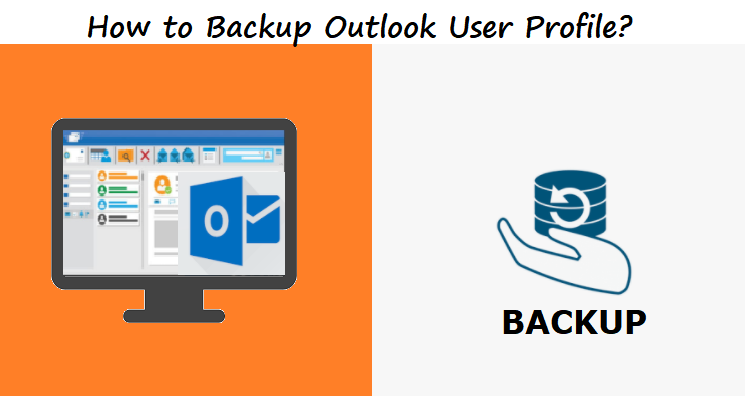
Outlook user profile stores all data such as emails, contacts, calendars, notes, and passwords. Now, to back up all the data from Outlook. Read the blog and know the steps to backup Outlook user profile.
Outlook is one of the most popular webmail email clients to compose and receive emails. So, if you are moving from one email account to another or you need to backup user profile for security purposes. Therefore, in this blog, we will discuss the methods to export Outlook account settings.
But before proceeding further, let us see a user query on this.
“Hi, I am Chester Shelton, last year I changed settings in my Outlook account such as; made rules, add signatures, etc. But now I want to change my computer and I want that all my settings remain unchanged after switching to another computer. So, please suggest me a method to backup Outlook User settings so that I can use Outlook with the same settings. Thanks in Advance!!”
Learn More: How to View PST File without Outlook?
Best Way to Backup Outlook User Profile
The task to add email accounts, signatures, make rules, etc. in Outlook is very easy. But, it’s quite important to backup Outlook profile after changes. This will help you to transfer your account settings to a new device. Therefore, here in this section, we will discuss the solutions to backup Outlook user settings.
Using Windows Easy Transfer
Windows Easy Transfer is an advanced feature designed to move data stored on an older computer over to a new Windows® 8 computer. Windows Easy Transfer can automatically move the following data:
- User Accounts
- Documents
- Music
- Pictures
- Internet favorites
- Videos
Windows Easy Transfer (WET) can be used to the backup Outlook user profile and PST files. But, using WET, if you back up your profile, you may face a broken address book. For this reason, we suggest creating a new profile after using WET to backup Outlook profile.
Using Registry Settings to Backup Outlook User Profile
In order to backup user profile and settings, please do as follows:
- Initially, close Microsoft Outlook and press Win+R keys.
- Now, enter “Regedit” into Run dialog box, and click OK button.
- In the popping up User Account Control, please click the Yes button.
- Now in the Register Editor window, search Profile folder with stated paths:
- For Outlook 2010 and 2007: HKEY_CURRENT_USER\Software\Microsoft\Windows NT\CurrentVersion\Windows Messaging Subsystem\Profiles
- For Outlook 2013: HKEY_CURRENT_USER\Software\Microsoft\Office\15.0\Outlook\Profiles
- Now, right-click on the profile and click on the Export.
- Then the Export Registry File dialog box will pop up. In this dialog box, please:
- Open folder where you want to save the profile settings of Outlook.
- Enter a name for the backup user Outlook profile at File name box.
- Click on the Save button.
Then the User Outlook profile will be saved to the location.
- Finally, you have completed the task, now close Register Editor window.
Note: MS Outlook will restore the backup Outlook user profile with settings, just double click on the profile you exported.
SUGGESTION
In order to backup emails from your Outlook.com account, by using Outlook.com Backup Tool you can easily backup emails from Outlook OWA account.
By using this tool, users can export emails locally in multiple file formats such as PST, EML, MSG. Also, the working of this tool is very simple and straightforward. This tool is an advanced tool for users who wants to backup Outlook account without any hassle. Moreover, this tool comes up with many other great features. To know the working and features of this tool, read the upcoming sections. You can also save attachments from Outlook using this tool.
Conclusion
In this blog, we have discussed the solution to the backup Outlook user profile. We have broached the best method to backup Outlook user settings. Also, we mentioned the solution to backup emails from Outlook.com account. This backup tool is the smart solution to backup Outlook emails from online account along with all attachments.