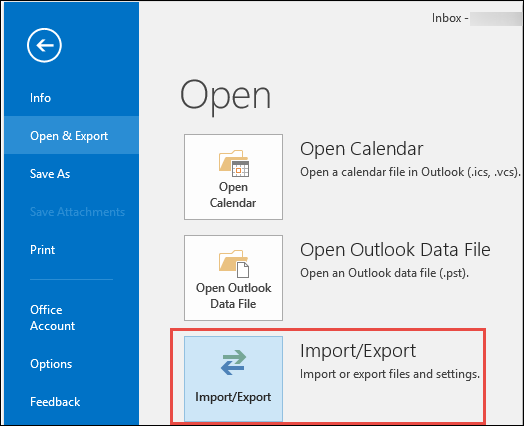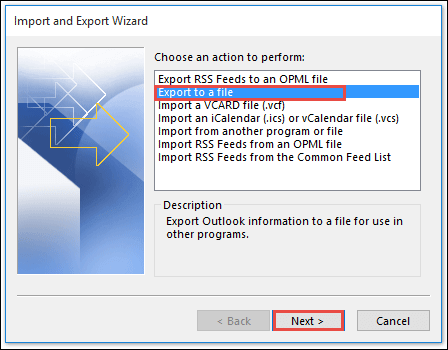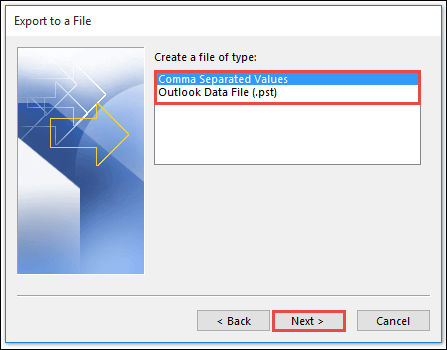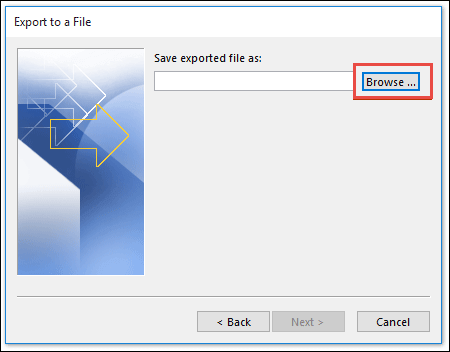Get Solutions to Backup IMAP Emails in Outlook 2013 & 2016


The backing of Microsoft Outlook mailboxes is a good practice to adopt, even though the profile of Outlook is configured via IMAP mail server settings that maintain a copy on the server. It is recommended because few folders that are generated in the local profile of Outlook belong to the respective machine only where the email client is installed. This means that these folders do not reside on the mail server. Therefore, here we have explained techniques to backup IMAP emails in Outlook 2013 and 2016.
Whenever a Microsoft client configures IMAP based account in Outlook, the server holds a local copy of data which is saved on the server itself. This replica is a data file that comprises of OST file extension and enables users to work with email clients even in the absence of internet connectivity. Well, one key to ensuring the mailboxes’ safety of OST files is to backup them timely without any delay.
Challenges While Setting up IMAP Email
Till Outlook 2010 edition, backing up of the IMAP configured profile in MS Outlook was simple. All the messages get saved automatically saved in one PST and address book and calendars data get saved in another PST. It was possible to backup and hold each .pst file separately and hence, isolating all the data security threats. But, the challenge came with the release of Outlook 2013 where things got a little bit messy with few changes to handle the IMAP accounts.
Instead of creating two different PST files i.e., one for emails and another for calendar and contacts, the latest Outlook versions create only one OST file for storing tasks, contacts, calendars, notes, etc. This means that every mailbox of MS Outlook including emails gets saved in a single database file. The location where files are segregated is in the view of end-users of it.
This type of mechanism for storing data points towards the fact that automatic managing IMAP email in Outlook 2013 or 2016 is exhibited but, calendars and contacts are not getting backed up. The data resides on the local machine itself. If in case any disaster occurs then, users are definitely going to end up losing core contact details, calendar, appointments, etc. Don’t worry, the approach to this type of plight situation is to look for a way through which data can be manually backed up and this backup comprises local folder processing. The only solution to Backup IMAP Emails in Outlook is explained in the next section. So, let us continue!
Solution to Archive IMAP Emails in Outlook All Versions
One of the easiest ways to attempt this backup process is backing up of IMAP OST file in PST file format. This involves simple exporting of non-mailing mailboxes to PST, ensuring that all the crucial folders get backed up and the OST file size decrease with a reduction in chances of corruption occurrence.
Additional Tip: Setting up IMAP email in Outlook basically involves the conversion of OST files into PST format. This means that users will be able to migrate their mailboxes to another PC also. It is so because the OST file is not portable and cannot be accessed on another system. This will make Outlook database file portable and easily exchangeable between the machines.
Well, coming back to the procedure to backup IMAP emails in Outlook 2013 then, you can take help of following executable steps :
- Open Microsoft Outlook 2016 or 2013 and click on File >> Open & Export >> Import/Export
- From the list of actions to be performed, choose Export to a file option and click on Next
- From the list of two different options, select Outlook Data File (.pst) and click Next
- Select the IMAP profile whose data is to be backed up on the local machine.
- Ensure that you have checked all the mailboxes folders that you want to backup on PC. Here, you have to select the calendar, address book, and other mailboxes
- Click on the Browse button to choose the location where you want to save the resultant PST file
- Once you are done with browsing operation, click Next to continue with the process of Archive IMAP emails in Outlook 2013 or 2016
- Finally, the procedure gets started and after a few times, you will be having your OST file data exported in Outlook readable PST file format.
Note: Technicians need to keep one thing in mind that meta properties will not be exported by the measure explained above.
Conclusion
Really, it is good to have a thought in mind to backup IMAP emails in Outlook 2013 or 2016 for one or another purpose. However, it might be possible that one is having an orphaned or corrupted OST file and want to archive that in PST format. In such a case, the manual trick fails to work and users need to opt for backup software available in the internet market. One such application is the Outlook OST backup tool, which is designed with the perspective of backing up of IMAP OST to PST with 100% assurance of data integrity.
Note: – Read the helpful post and understand how to extract emails from the OST file.