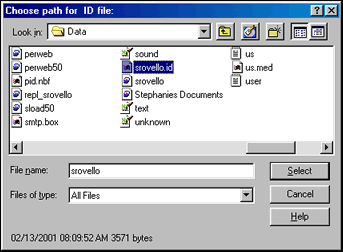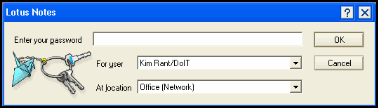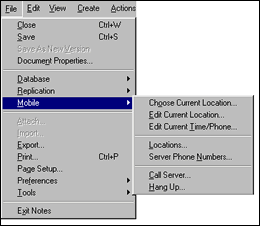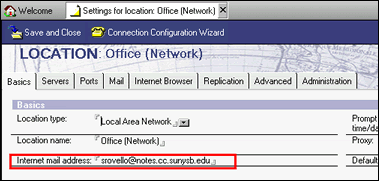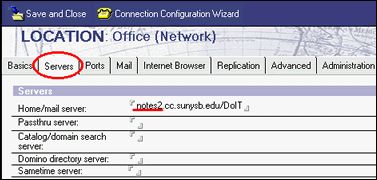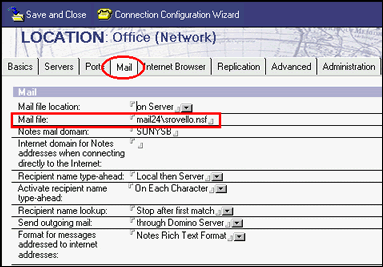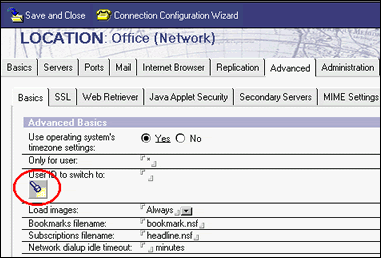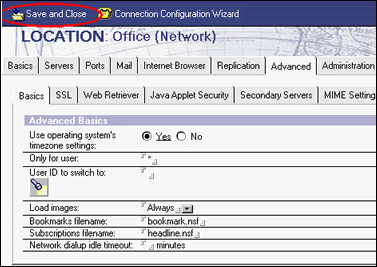Steps for Adding A New ID File to Lotus Notes


“I want to create my own new ID file in Lotus Notes email client for accessing my own official file. From 2 to 3 months, I am working with mail file of my previous owner but, now I want my separate storage to work with files. So, can anyone suggest me that how one can keep adding a new ID file to Lotus Notes? Things will be of great help for my career. Thanks in advance”
Alike the above-posted query, several IBM clients write their queries on social-technical pages, technical forums, etc. So, here we are presenting with the solution to create new ID file in Lotus Notes.
Solution to Generate New ID-File for Lotus Notes
Follow the below-mentioned instructions to append a new ID file in IBM Notes program :
- Save or copy your Lotus ID file to the Lotus >> Notes >> data folder, which is located in C: drive of the PC
- If you are a new user, you have to request a new account in IBM Notes and then, achieve the ID file.
- If you are an existing user then, make a duplicate copy of ID file and save it with you.
- Click on IBM Notes desktop icon and on displaying the login screen, click on Cancel button
- Enable the radio button of ‘Switch to a different user ID’ option and click OK

- ‘Choose ID file path’ screen will appear in which you have to locate C:/Lotus/Notes/Data. Click on your targeted ID file and click Select
- Mention the password of your file and then, click on OK button
- This opens an IBM Notes screen in which you have to navigate towards File >> Mobile >> Edit Current Location
- Go to the Internet Mail address Field and fill your email id of Notes email client
- Among several tabs, click on Servers tab. Delete the previous user from Home/mail server field and mention your name. You can take help of SUNYSB address book, if you are unknown from your name to be mentioned in Home/mail server field.
- Now click on the Mail tab and replace the previous Mail file name of an owner with your ID file name. This includes the mail folder or your notes username.nsf. Again, you can have a look at SUNYSB address book to learn what exactly to mention for yourself in this field.
- In order to continue with adding a New ID file to Lotus Notes, click on Advanced tab. Go to the User ID switch to section and click on the Flashlight icon. This opens a screen in which you have to locate towards your ID file. The location of this file is C:/Lotus/Notes/Data and click on Select
- At last, finish the entire procedure by clicking on the Save and Close wizard
Conclusion
The post describes each and every point required for adding a new ID File to Lotus Notes. The things are simple to implement if an individual is well-known from the IBM Domino technicalities. Rest, by reading and understanding the points given in this blog, you will be able to create new ID file in Lotus Notes.