5 Most Common Outlook Send Receive Error

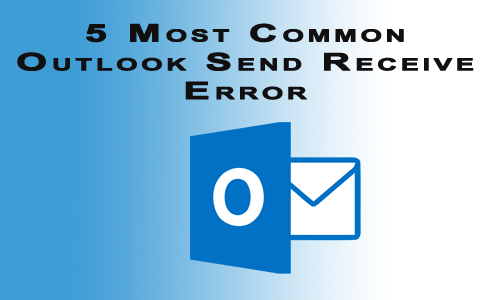
In this blog, we have listed top 5 common Outlook send receive error with workarounds to troubleshoot them. We have assembled all the errors on one page and provided their solutions, respectively.
Outlook Error 1: The Operation Failed. “An Object Could Not be Found” or “Object Not Found”
“Object not found” or “An object could not be found” this error flashes when someone is trying to send a mail from MS Outlook app. The causes of this common error with their respective solutions are:
- Your Microsoft Outlook is Corrupted – This cause requires recreation of Outlook profile in which sending error is occurring. For this, first, delete the corrupted profile and then, recreate the profile and configure it with same email id that was in deleted Outlook profile.
- Incorrect Automatic SMTP Settings – In a manual way, configure the settings of SMTP in MS Outlook. The simplest method to perform this is to remove the existing email id and then, again adding it by making sure that you have disabled the option of an auto-detect mail server. You can also contact to the email service provider support executive if you are not confirmed about SMTP values.
- Unintentional Moving or Erasing of PST file – It might be possible that while using the corporate mode or workgroup mode of MS Outlook, one of the .pst file got erased from your system. For this, you need to create a new profile and again import PST file into it.
Outlook Error 2: Unable to Access Outlook Data File (error 8004010F)
This type of common Outlook send receive error occurs when you are either sending an Outlook email or receiving it. Solutions along with the causes of the error are mentioned below :
- Emails Are Located at Incorrect Location – Outlook might try to store messages in the wrong location when there are several data files within it. Remove your database file of Microsoft Outlook for fixing the problem. You can do this by clicking on Account Settings >> remove the file from data files list and again add it. The alternative way to do this is to alter the folder where messages are delivered. For this click on File >> Account Settings >> Change Folder
- Incorrect Outlook Profile Configuration – Remove the existing MS Outlook profile and recreate it for troubleshooting the error.
- ‘Write’ Permissions Are Not Allocated to MS Outlook – In general, this problem is caused when Windows 7 or 8 is upgraded on a PC by maintaining the Microsoft Suite installation on the same place. To resolve the error, users have to acquire the data files ownership in Microsoft Outlook.
Outlook Error 3: No Authentication Method is Supported by the Email Client (sending error 0X800CCC80)
The error occurs when an Outlook user is trying to send an email. The causes of this common Outlook send receive error with the solution are described below :
- Incorrect Outgoing Mail Server Settings – Click the Edit account settings and check the checkbox of the option ‘Log on to incoming…..”. For doing so, click on File >> Account Settings >> Double-click on Email Account >> More Settings >> Outlook Server >> Enable the ‘My outgoing server….” option and finally activate “Log on to incoming…….”. You can also use the Repair option of MS Outlook account settings to troubleshoot the error.
Outlook Error 4: Unable to Connect to the Proxy Server (Error Code 8)
This Outlook send receive error occurs when an individual is either trying to send an email or want to receive it via the proxy server. The common causes of this error are mentioned below :
- Outdated Windows Root Certificates – Open the Microsoft Windows update on your system and check for the updates under Root Certificates list. Analyze all the updates, mark them, and install on your PC.
- You Are Working With a Self-Signed Certificate – By default, a self-signed certificate is appended with the authorities of Intermediate Certificate. In order to resolve the problem, you need to erase this certificate and then import the same in the Trusted Authorities list.
Outlook Error 5: Operation time is out while waiting for the server response (reported error 0x8004210A)
This Outlook send receive error occurs when an individual is either trying to send or receive an email. The causes list of this Outlook error is illustrated below :
- The Connection Mail Server is too Slow – Close all the downloads and other internet related activities to free up internet connection. Expand the email server time-out period, if your problem persists. You can do this by clicking on the File >> Account Settings >> Double-click on Email Account >> More Settings >> Advanced and then change the period of server timeouts.
- Your Incoming or Outgoing Emails Are Under Scanning – Sometimes the message anti-virus code might interrupt processing of sending or receiving emails. On few events, it requires too much time in email scanning and then, continues the process. So here the solution is to wait for the time period until and unless scanning does not get completed.
Conclusion
Users can resolve Outlook Send receive errors on their own if they are having basic technical knowledge on it. These errors are caused because of minor reasons that require just a little bit modifications to be made. If anyone of the 5 listed errors occurs while working with Outlook email client then, you can fix it by the methods provided in this blog.